KitchenBot's KDS
KitchenBot's KDS helps you get your kitchen organized and move away from those old fashion paper receipts.

Bring Your Own Device
The KDS will work with any Android Tablet running a 8.1 or higher Android version.

Free 30 Day Trial
Try out the KDS for 30 days for free with no strings attached.

KDS & Online Ordering
The KDS works seamlessly with our Online Ordering solution.

Organization
Save on time and money by having your kitchen organized.
Our Tablet Recommendation
We highly recommend commercial-grade tablets for the best user experience. We have negotiated aggressive pricing for KitchenBot customers.
They offer three sizes of Android tablets: 12-inch, 15-inch, and 22-inch. You may directly order from Teamsable by clicking the button below. Make sure to mention KitchenBot to get the best pricing.

12 inch Android POS

15 inch Android POS

22 inch Android POS
KitchenBot KDS Settings
KitchenBot KDS is truly customizable application that can customize to all your needs. Are you looking to better understand the settings available through the application?
Let us help by explaining how our application can perform to its full potential!
General Settings
Show modifier groups along with items – display modifiers and items.
New Order Sound – choose the sound or mute the device for new orders.
Payment Indication – Order type turns green when order is paid.
Ringtone – choose your sound.
Enable KDS – turn KDS on or off.
Display Settings

Maximum orders to display on screen – 2/4/8.

Take out view Maximum orders to display at a time – 2/4/8

Font size – small, medium, large, x-large, xx-large

Swipe orders- allows you to swipe left to right versus using prev/next button.

Show status bar – remove if you wish to show more of the order.

Order late threshold – choose when orders turn red and are considered late.

Display orders upon payment.

Display only printed items.

Show Consolidated View – Summarizes open items by category.

Maximum order age – choose how long orders display.

Maximum order limit – choose the number of orders the kds shows.

Color for order types – choose colors for order types like to To-go/Purple, Dine-in/Blue, etc.
Data Sync
Master Control – On allows the monitor to act as an Expo screen.
Master Control – Off allows the monitor to be updated individually.
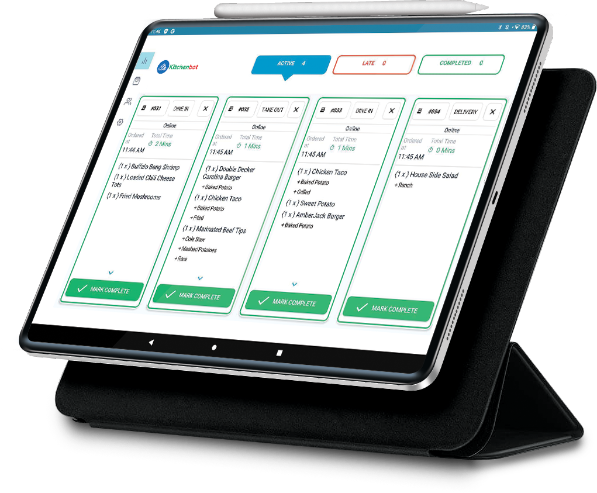
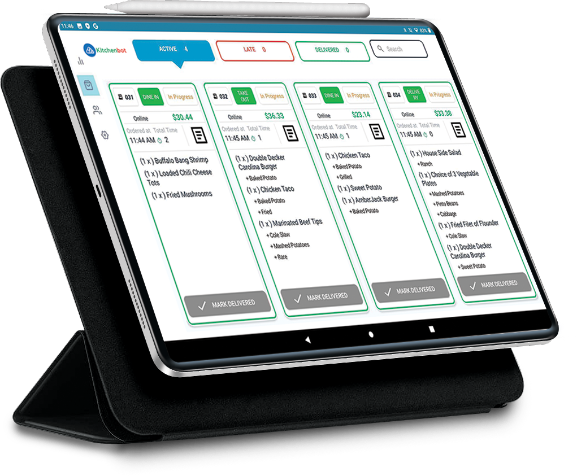
Data Sync
Master Control – On allows the monitor to act as an Expo screen.
Master Control – Off allows the monitor to be updated individually.
Filter Settings

Category labels visible on this station – Choose which categories show up on consolidated view.

Item labels visible on this station - choose which labels such as “Kitchen” or “Bar” display on an individual tablet/screen.

Order types visible on this station – choose which order types to display such as “Dine-in” or “To-go” on an individual tablet.

Hide paid order types - When one customer pays, (Clover creates a new order and shows the item as paid) – Useful feature for full-service restaurants to hide orders that are paid.